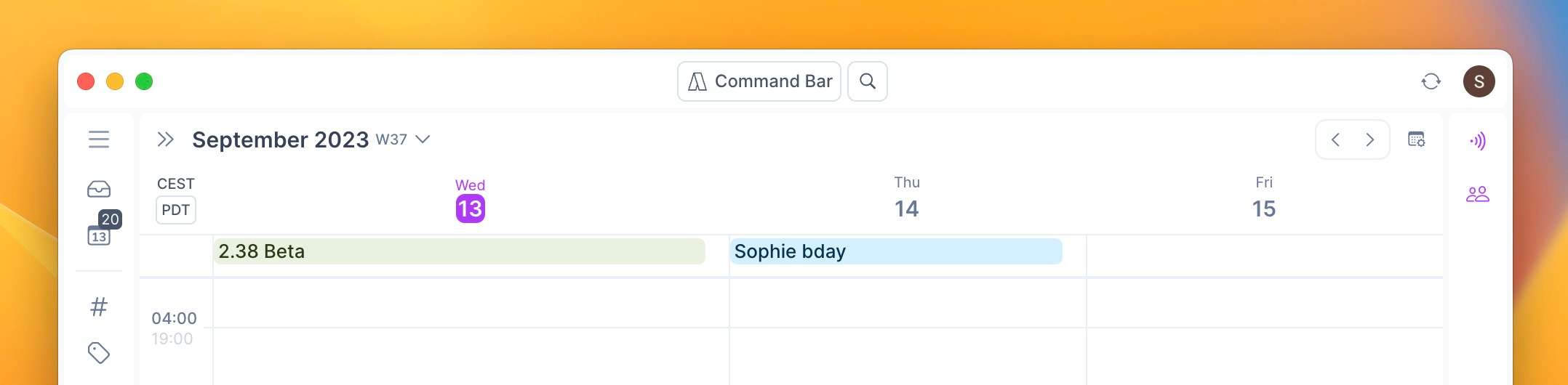<aside> 💡 Use the icons on the top right-hand corner of your calendar to customize your view

</aside>
Pick the calendar accounts you want to see in your calendar and enable/disable the notifications you want to receive for each account.


Read More about it here:
Set custom shortcuts to toggle your calendars and declutter your view in a flash.
Head to Settings > Calendars to set them up!

Use the numbers (and letters W and M) as shortcuts to switch your calendar view.
You can pick how many days you want to see or jump to the weekly or monthly view.

Use the shortcut 0 or the collapse button on the tasklist to hide the tasklist completely and enjoy your calendar-only view